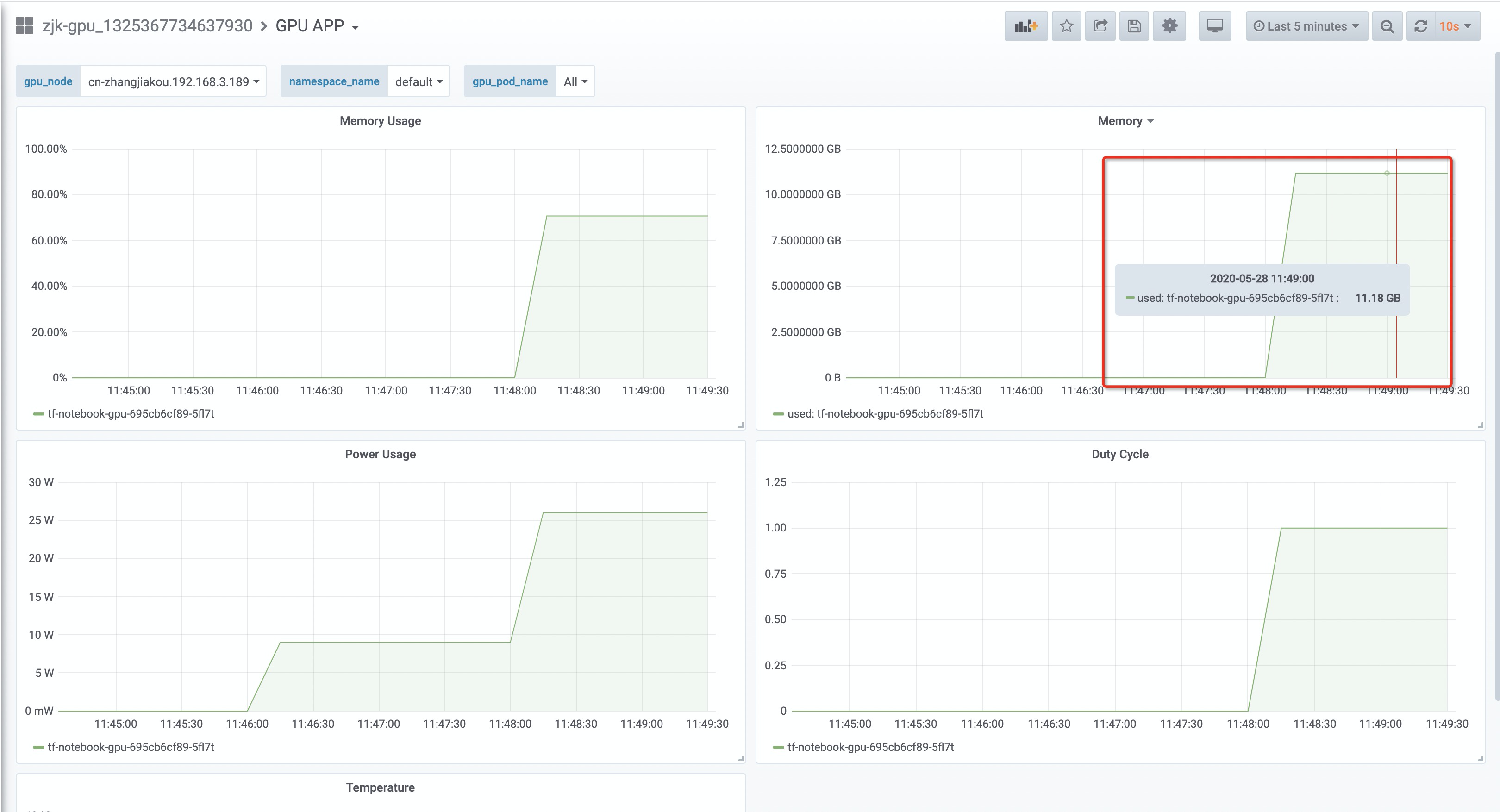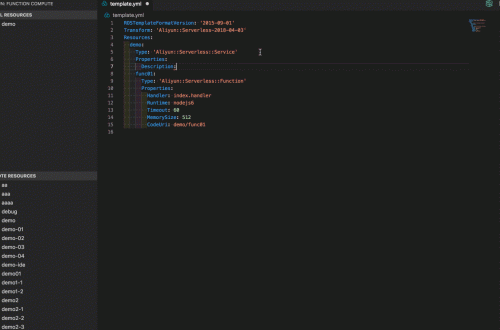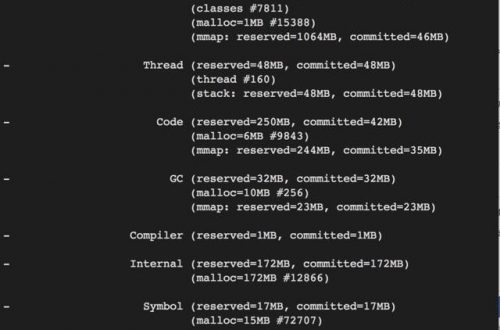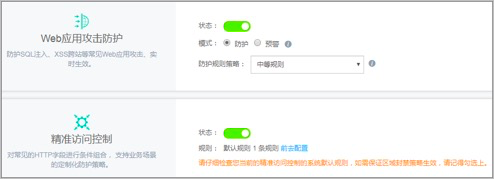嚐鮮阿里雲容器服務Kubernetes 1.16,擁抱GPU新姿勢-v4
簡介
TensorFLow是深度學習和機器學習最流行的開源框架,它最初是由Google研究團隊開發的並致力於解決深度神經網絡的機器學習研究,從2015年開源到現在得到了廣泛的應用。特別是Tensorboard這一利器,對於數據科學家有效的工作也是非常有效的利器。
Jupyter notebook是強大的數據分析工具,它能夠幫助快速開發並且實現機器學習代碼的共享,是數據科學團隊用來做數據實驗和組內合作的利器,也是機器學習初學者入門這一個領域的好起點。
利用Jupyter開發TensorFlow也是許多數據科學家的首選,但是如何能夠快速從零搭建一套這樣的環境,並且配置GPU的使用,同時支持最新的TensorFlow版本, 對於數據科學家來說既是複雜的,同時也是浪費精力的。
在Kubernetes集群上,您可以快速的部署一套完整Jupyter Notebook環境,進行模型開發。這個方案唯一的問題在於這裡的GPU資源是獨享,造成較大的浪費。數據科學家使用notebook實驗的時候GPU顯存需求量並不大,如果可以能夠多人共享同一個GPU可以降低模型開發的成本。
而阿里雲容器服務團隊推出了GPU共享方案,可以在模型開發和模型推理的場景下大大提升GPU資源的利用率,同時也可以保障GPU資源的隔離。
獨享GPU的處理辦法
為集群添加一個新的gpu節點
- 創建容器服務集群
- 添加GPU節點作為worker
本例中我們選擇GPU機器規格“ecs.gn6i-c4g1.xlarge”
添加後結果如下"cn-zhangjiakou.192.168.3.189"
jumper(⎈ |zjk-gpu:default)➜ ~ kubectl get node -L cgpu,workload_type
NAME STATUS ROLES AGE VERSION CGPU WORKLOAD_TYPE
cn-zhangjiakou.192.168.0.138 Ready master 11d v1.16.6-aliyun.1
cn-zhangjiakou.192.168.1.112 Ready master 11d v1.16.6-aliyun.1
cn-zhangjiakou.192.168.1.113 Ready <none> 11d v1.16.6-aliyun.1
cn-zhangjiakou.192.168.3.115 Ready master 11d v1.16.6-aliyun.1
cn-zhangjiakou.192.168.3.189 Ready <none> 5m52s v1.16.6-aliyun.1部署應用
通過命令 kubectl apply -f gpu_deployment.yaml 來部署應用,gpu_deployment.yaml文件內容如下
---
# Define the tensorflow deployment
apiVersion: apps/v1
kind: Deployment
metadata:
name: tf-notebook-gpu
labels:
app: tf-notebook-gpu
spec:
replicas: 2
selector: # define how the deployment finds the pods it mangages
matchLabels:
app: tf-notebook-gpu
template: # define the pods specifications
metadata:
labels:
app: tf-notebook-gpu
spec:
containers:
- name: tf-notebook
image: tensorflow/tensorflow:1.4.1-gpu-py3
resources:
limits:
nvidia.com/gpu: 1
requests:
nvidia.com/gpu: 1
ports:
- containerPort: 8888
env:
- name: PASSWORD
value: mypassw0rd
# Define the tensorflow service
---
apiVersion: v1
kind: Service
metadata:
name: tf-notebook-gpu
spec:
ports:
- port: 80
targetPort: 8888
name: jupyter
selector:
app: tf-notebook-gpu
type: LoadBalancer因為只有一個GPU節點,而上面的yaml文件中申請了兩個Pod,我們看到如下pod的調度情況,
可以看到第二個pod的狀態是pending,原因是無對應資源來進行調度,也即是說只能一個Pod“獨佔”該節點的GPU資源。
jumper(⎈ |zjk-gpu:default)➜ ~ kubectl get pod
NAME READY STATUS RESTARTS AGE
tf-notebook-2-7b4d68d8f7-mb852 1/1 Running 0 15h
tf-notebook-3-86c48d4c7d-flz7m 1/1 Running 0 15h
tf-notebook-7cf4575d78-sxmfl 1/1 Running 0 23h
tf-notebook-gpu-695cb6cf89-dsjmv 1/1 Running 0 6s
tf-notebook-gpu-695cb6cf89-mwm98 0/1 Pending 0 6s
jumper(⎈ |zjk-gpu:default)➜ ~ kubectl describe pod tf-notebook-gpu-695cb6cf89-mwm98
Name: tf-notebook-gpu-695cb6cf89-mwm98
Namespace: default
Priority: 0
Node: <none>
Labels: app=tf-notebook-gpu
pod-template-hash=695cb6cf89
Annotations: kubernetes.io/psp: ack.privileged
Status: Pending
IP:
IPs: <none>
Controlled By: ReplicaSet/tf-notebook-gpu-695cb6cf89
Containers:
tf-notebook:
Image: tensorflow/tensorflow:1.4.1-gpu-py3
Port: 8888/TCP
Host Port: 0/TCP
Limits:
nvidia.com/gpu: 1
Requests:
nvidia.com/gpu: 1
Environment:
PASSWORD: mypassw0rd
Mounts:
/var/run/secrets/kubernetes.io/serviceaccount from default-token-wpwn8 (ro)
Conditions:
Type Status
PodScheduled False
Volumes:
default-token-wpwn8:
Type: Secret (a volume populated by a Secret)
SecretName: default-token-wpwn8
Optional: false
QoS Class: BestEffort
Node-Selectors: <none>
Tolerations: node.kubernetes.io/not-ready:NoExecute for 300s
node.kubernetes.io/unreachable:NoExecute for 300s
Events:
Type Reason Age From Message
---- ------ ---- ---- -------
Warning FailedScheduling <unknown> default-scheduler 0/6 nodes are available: 6 Insufficient nvidia.com/gpu.
Warning FailedScheduling <unknown> default-scheduler 0/6 nodes are available: 6 Insufficient nvidia.com/gpu.真實的程序
在jupyter裡執行下面的程序
import argparse
import tensorflow as tf
FLAGS = None
def train(fraction=1.0):
config = tf.ConfigProto()
config.gpu_options.per_process_gpu_memory_fraction = fraction
a = tf.constant([1.0, 2.0, 3.0, 4.0, 5.0, 6.0], shape=[2, 3], name='a')
b = tf.constant([1.0, 2.0, 3.0, 4.0, 5.0, 6.0], shape=[3, 2], name='b')
c = tf.matmul(a, b)
# Creates a session with log_device_placement set to True.
config = tf.ConfigProto()
config.gpu_options.per_process_gpu_memory_fraction = fraction
sess = tf.Session(config=config)
# Runs the op.
while True:
sess.run(c)
if __name__ == '__main__':
parser = argparse.ArgumentParser()
parser.add_argument('--total', type=float, default=1000,
help='Total GPU memory.')
parser.add_argument('--allocated', type=float, default=1000,
help='Allocated GPU memory.')
FLAGS, unparsed = parser.parse_known_args()
# fraction = FLAGS.allocated / FLAGS.total * 0.85
fraction = round( FLAGS.allocated * 0.7 / FLAGS.total , 1 )
print(fraction) # fraction 默認值為0.7,該程序最多使用總資源的70%
train(fraction)通過託管版本Prometheus可以看到,在運行時其使用了整機資源的70%,
獨享GPU方案的問題
綜上所述,獨享GPU調度方案存在的問題是在推理、教學等對GPU用量不大的場景中不能將更多的Pod調度在一起,完成GPU的共享
為了解決這些問題我們引入了GPU共享的方案,以便更好的利用GPU資源,提供更密集的部署能力、更高的GPU使用率、完整的隔離能力。
GPU共享方案
環境準備
前提條件
| 配置 | 支持版本 |
|---|---|
| Kubernetes | 1.16.06;專屬集群-master節點需要在客戶的VPC內 |
| Helm版本 | 3.0及以上版本 |
| Nvidia驅動版本 | 418.87.01及以上版本 |
| Docker版本 | 19.03.5 |
| 操作系統 | CentOS 7.6、CentOS 7.7、Ubuntu 16.04和Ubuntu 18.04 |
| 支持顯卡 | Telsa P4、Telsa P100、 Telsa T4和Telsa v100(16GB) |
創建集群
添加GPU節點
本文中使用的GPU節點規格為 ecs.gn6i-c4g1.xlarge
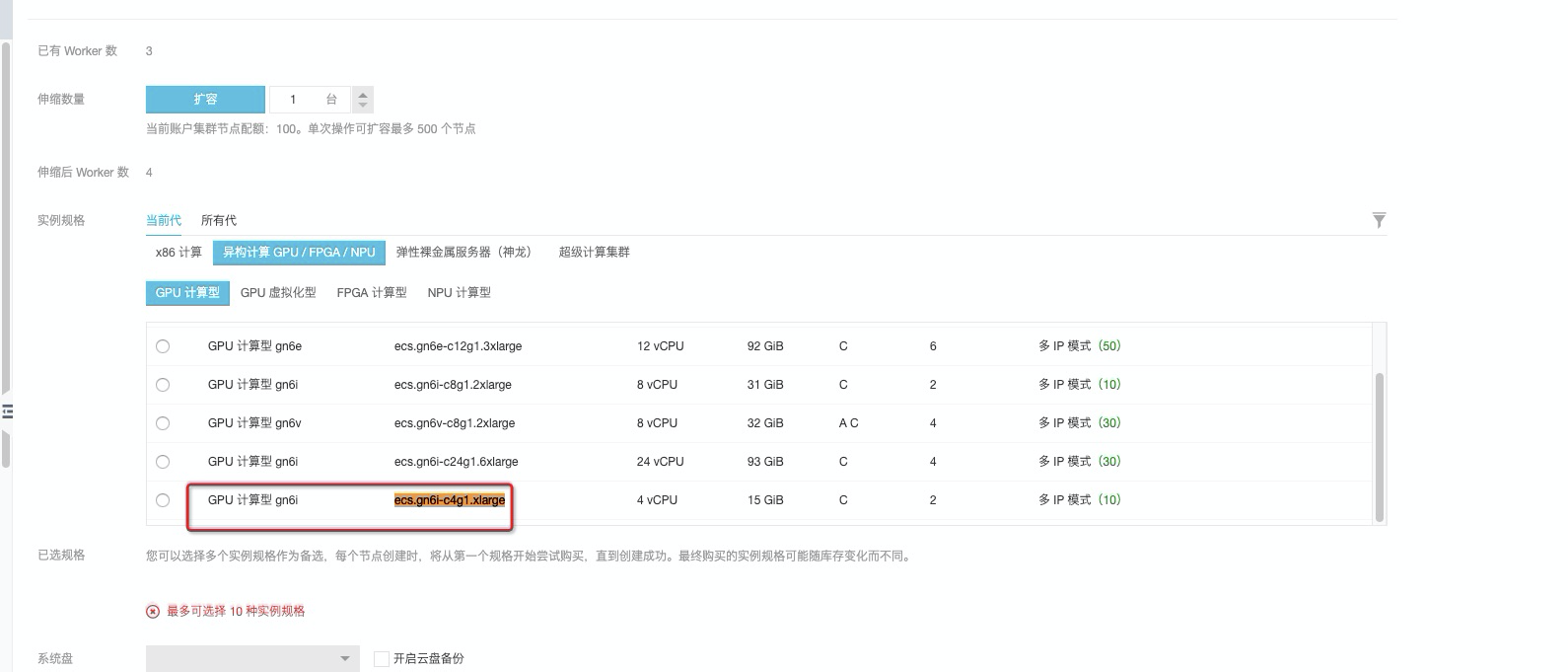
設置節點為GPU共享節點--為GPU節點打標
- 登錄容器服務管理控制檯。
- 在控制檯左側導航欄中,選擇集群 > 節點
- 在節點列表頁面,選擇目標集群並單擊頁面右上角標籤管理。
- 在標籤管理頁面,批量選擇節點,然後單擊添加標籤。
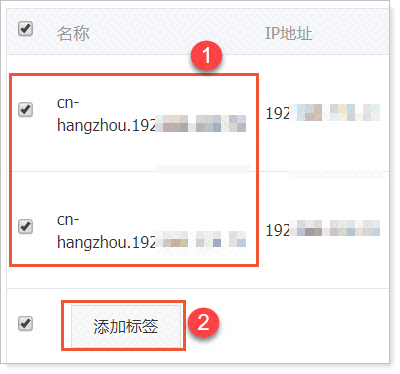
- 在彈出的添加對話框中,填寫標籤名稱和值。
注意 請確保名稱設置為cgpu,值設置為true。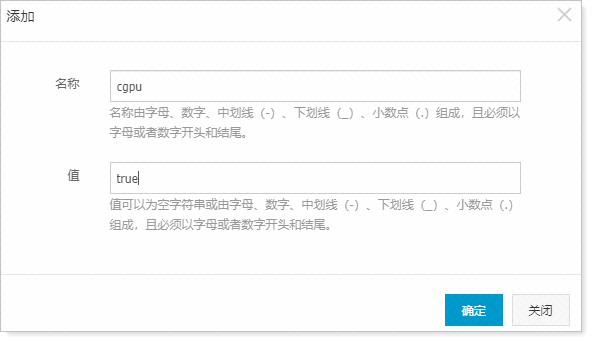
- 單擊確定。
為集群安裝CGPU組件
- 登錄容器服務管理控制檯。
- 在控制檯左側導航欄中,選擇市場 > 應用目錄。
- 在應用目錄頁面,選中並單擊ack-cgpu。
- 在應用目錄-ack-cgpu頁面右側的創建面板中,選中目標集群,然後單擊創建。您無需設置命名空間和發佈名稱,系統顯示默認值。
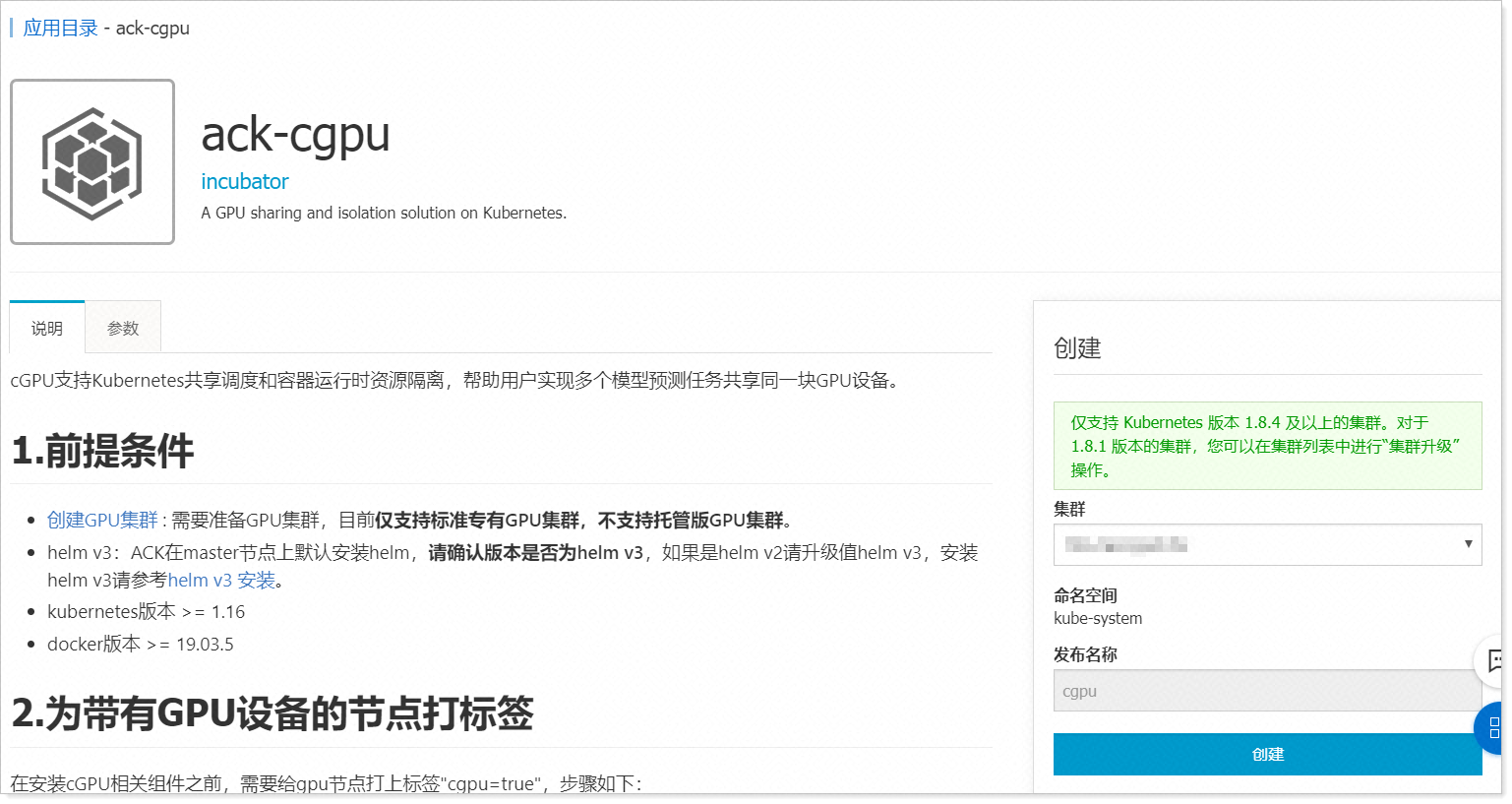
您可以執行命令helm get manifest cgpu -n kube-system | kubectl get -f -查看cGPU組件是否安裝成功。當出現以下命令詳情時,說明cGPU組件安裝成功。
# helm get manifest cgpu -n kube-system | kubectl get -f -
NAME SECRETS AGE
serviceaccount/gpushare-device-plugin 1 39s
serviceaccount/gpushare-schd-extender 1 39s
NAME AGE
clusterrole.rbac.authorization.k8s.io/gpushare-device-plugin 39s
clusterrole.rbac.authorization.k8s.io/gpushare-schd-extender 39s
NAME AGE
clusterrolebinding.rbac.authorization.k8s.io/gpushare-device-plugin 39s
clusterrolebinding.rbac.authorization.k8s.io/gpushare-schd-extender 39s
NAME TYPE CLUSTER-IP EXTERNAL-IP PORT(S) AGE
service/gpushare-schd-extender NodePort 10.6.13.125 <none> 12345:32766/TCP 39s
NAME DESIRED CURRENT READY UP-TO-DATE AVAILABLE NODE SELECTOR AGE
daemonset.apps/cgpu-installer 4 4 4 4 4 cgpu=true 39s
daemonset.apps/device-plugin-evict-ds 4 4 4 4 4 cgpu=true 39s
daemonset.apps/device-plugin-recover-ds 0 0 0 0 0 cgpu=false 39s
daemonset.apps/gpushare-device-plugin-ds 4 4 4 4 4 cgpu=true 39s
NAME READY UP-TO-DATE AVAILABLE AGE
deployment.apps/gpushare-schd-extender 1/1 1 1 38s
NAME COMPLETIONS DURATION AGE
job.batch/gpushare-installer 3/1 of 3 3s 38s安裝arena查看資源情況
安裝arena
@ linux
wget http://kubeflow.oss-cn-beijing.aliyuncs.com/arena-installer-0.4.0-829b0e9-linux-amd64.tar.gz
tar -xzvf arena-installer-0.4.0-829b0e9-linux-amd64.tar.gz
sh ./arena-installer/install.sh@ mac
wget http://kubeflow.oss-cn-beijing.aliyuncs.com/arena-installer-0.4.0-829b0e9-darwin-amd64.tar.gz
tar -xzvf arena-installer-0.4.0-829b0e9-darwin-amd64.tar.gz
sh ./arena-installer/install.sh查看資源情況
jumper(⎈ |zjk-gpu:default)➜ ~ arena top node
NAME IPADDRESS ROLE STATUS GPU(Total) GPU(Allocated) GPU(Shareable)
cn-zhangjiakou.192.168.0.138 192.168.0.138 master ready 0 0 No
cn-zhangjiakou.192.168.1.112 192.168.1.112 master ready 0 0 No
cn-zhangjiakou.192.168.1.113 192.168.1.113 <none> ready 0 0 No
cn-zhangjiakou.192.168.3.115 192.168.3.115 master ready 0 0 No
cn-zhangjiakou.192.168.3.184 192.168.3.184 <none> ready 1 0 Yes
------------------------------------------------------------------------------------------------
Allocated/Total GPUs In Cluster:
0/1 (0%)
jumper(⎈ |zjk-gpu:default)➜ ~ arena top node -s
NAME IPADDRESS GPU0(Allocated/Total)
cn-zhangjiakou.192.168.3.184 192.168.3.184 0/14
---------------------------------------------------------------------
Allocated/Total GPU Memory In GPUShare Node:
0/14 (GiB) (0%)如上所示
節點cn-zhangjiakou.192.168.3.184 有1個GPU資源, 設置了 GPU(Shareable)--即在節點上打標籤cgpu=true,其上有14個顯存資源
運行TensorFLow的GPU實驗環境
將如下文件存儲為 mem_deployment.yaml,通過kubectl執行 kubectl apply -f mem_deployment.yaml部署應用
---
# Define the tensorflow deployment
apiVersion: apps/v1
kind: Deployment
metadata:
name: tf-notebook
labels:
app: tf-notebook
spec:
replicas: 1
selector: # define how the deployment finds the pods it mangages
matchLabels:
app: tf-notebook
template: # define the pods specifications
metadata:
labels:
app: tf-notebook
spec:
containers:
- name: tf-notebook
image: tensorflow/tensorflow:1.4.1-gpu-py3
resources:
limits:
aliyun.com/gpu-mem: 4
requests:
aliyun.com/gpu-mem: 4
ports:
- containerPort: 8888
env:
- name: PASSWORD
value: mypassw0rd
# Define the tensorflow service
---
apiVersion: v1
kind: Service
metadata:
name: tf-notebook
spec:
ports:
- port: 80
targetPort: 8888
name: jupyter
selector:
app: tf-notebook
type: LoadBalancerjumper(⎈ |zjk-gpu:default)➜ ~ kubectl apply -f mem_deployment.yaml
deployment.apps/tf-notebook created
service/tf-notebook created
jumper(⎈ |zjk-gpu:default)➜ ~ kubectl get svc tf-notebook
NAME TYPE CLUSTER-IP EXTERNAL-IP PORT(S) AGE
tf-notebook LoadBalancer 172.21.2.50 39.100.193.19 80:32285/TCP 78m訪問http://${EXTERNAL-IP}/ 來訪問目標
Deployment配置:
- nvidia.com/gpu 指定調用nvidia gpu的數量
- type=LoadBalancer 指定使用阿里雲的負載均衡訪問內部服務和負載均衡
- 環境變量 PASSWORD 指定了訪問Jupyter服務的密碼,您可以按照您的需要修改,默認“mypassw0rd”
現在要驗證這個Jupyter實例可以使用GPU,可以在運行下面的程序。它將列出Tensorflow可用的所有設備。
from tensorflow.python.client import device_lib
def get_available_devices():
local_device_protos = device_lib.list_local_devices()
return [x.name for x in local_device_protos]
print(get_available_devices())可以看到如下輸出,資源位GPU:0

在首頁創建新的terminal
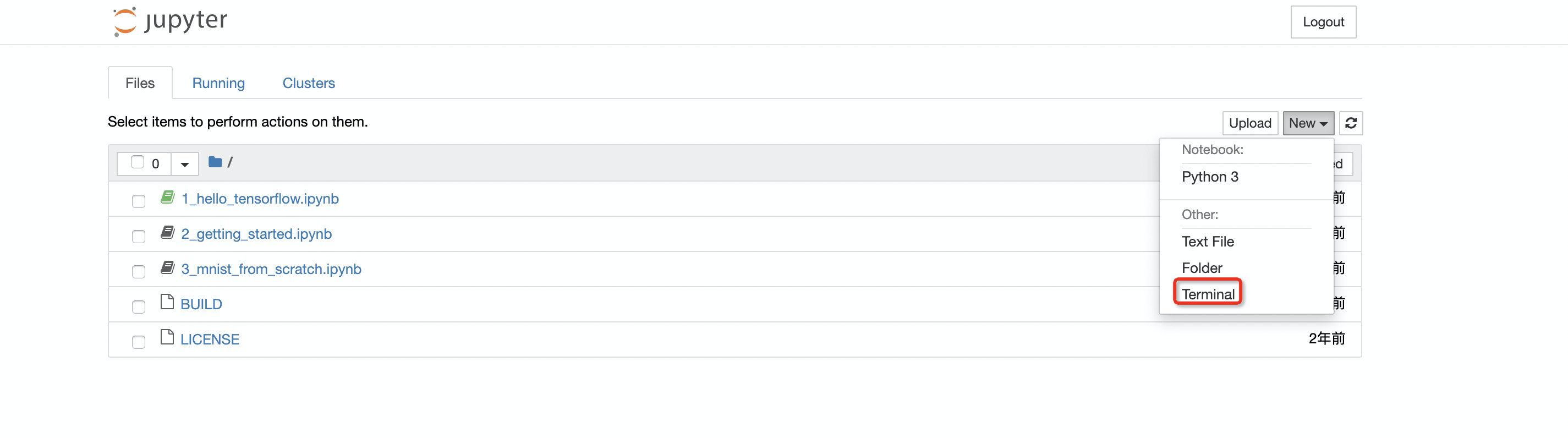
執行 nvidia-smi
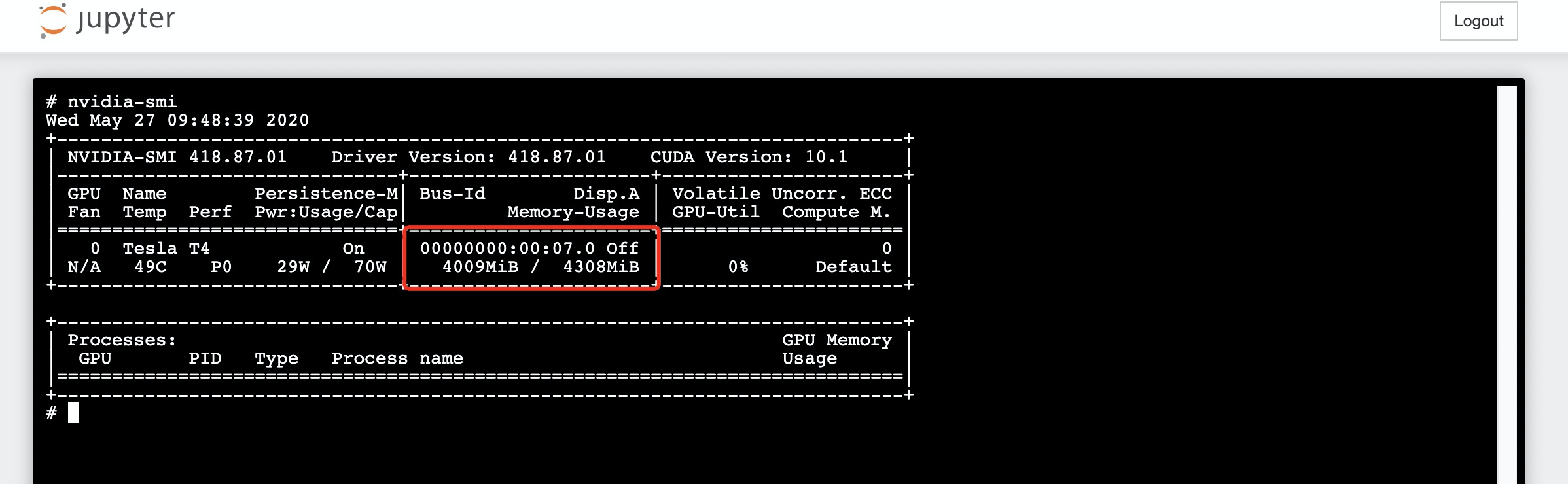
驗證GPU資源的共享
以上部分可以看出新的資源“aliyun.com/gpu-mem: 4”可以正常的申請的GPU資源,並運行對應的GPU任務,下面來看GPU資源共享的情況。
資源使用情況查看
首先,現有資源使用情況如下 arena top node -s -d
jumper(⎈ |zjk-gpu:default)➜ ~ arena top node -s -d
NAME: cn-zhangjiakou.192.168.3.184
IPADDRESS: 192.168.3.184
NAME NAMESPACE GPU0(Allocated)
tf-notebook-2-7b4d68d8f7-wxlff default 4
tf-notebook-3-86c48d4c7d-lk9h8 default 4
tf-notebook-7cf4575d78-9gxzd default 4
Allocated : 12 (85%)
Total : 14
--------------------------------------------------------------------------------------------------------------------------------------
Allocated/Total GPU Memory In GPUShare Node:
12/14 (GiB) (85%)部署更多的服務和副本
為了每個notebook能夠有自己的入口,我們申請三個服務,指向三個pod,yaml文件如下
_ps: mem_deployment-2.yaml、mem_deployment-3.yaml與mem_deployment.yaml內容幾乎一致,只是把不同的svc指向不同的pod_
mem_deployment-2.yaml
---
# Define the tensorflow deployment
apiVersion: apps/v1
kind: Deployment
metadata:
name: tf-notebook-2
labels:
app: tf-notebook-2
spec:
replicas: 1
selector: # define how the deployment finds the pods it mangages
matchLabels:
app: tf-notebook-2
template: # define the pods specifications
metadata:
labels:
app: tf-notebook-2
spec:
containers:
- name: tf-notebook
image: tensorflow/tensorflow:1.4.1-gpu-py3
resources:
limits:
aliyun.com/gpu-mem: 4
requests:
aliyun.com/gpu-mem: 4
ports:
- containerPort: 8888
env:
- name: PASSWORD
value: mypassw0rd
# Define the tensorflow service
---
apiVersion: v1
kind: Service
metadata:
name: tf-notebook-2
spec:
ports:
- port: 80
targetPort: 8888
name: jupyter
selector:
app: tf-notebook-2
type: LoadBalancermem_deployment-3.yaml
---
# Define the tensorflow deployment
apiVersion: apps/v1
kind: Deployment
metadata:
name: tf-notebook-3
labels:
app: tf-notebook-3
spec:
replicas: 1
selector: # define how the deployment finds the pods it mangages
matchLabels:
app: tf-notebook-3
template: # define the pods specifications
metadata:
labels:
app: tf-notebook-3
spec:
containers:
- name: tf-notebook
image: tensorflow/tensorflow:1.4.1-gpu-py3
resources:
limits:
aliyun.com/gpu-mem: 4
requests:
aliyun.com/gpu-mem: 4
ports:
- containerPort: 8888
env:
- name: PASSWORD
value: mypassw0rd
# Define the tensorflow service
---
apiVersion: v1
kind: Service
metadata:
name: tf-notebook-3
spec:
ports:
- port: 80
targetPort: 8888
name: jupyter
selector:
app: tf-notebook-3
type: LoadBalancer應用兩個yaml文件,加上之前部署的pod和服務共計在集群上部署3個Pod和3個服務
jumper(⎈ |zjk-gpu:default)➜ ~ kubectl apply -f mem_deployment-2.yaml
deployment.apps/tf-notebook-2 created
service/tf-notebook-2 created
jumper(⎈ |zjk-gpu:default)➜ ~ kubectl apply -f mem_deployment-3.yaml
deployment.apps/tf-notebook-3 created
service/tf-notebook-3 created
jumper(⎈ |zjk-gpu:default)➜ ~ kubectl get svc
NAME TYPE CLUSTER-IP EXTERNAL-IP PORT(S) AGE
kubernetes ClusterIP 172.21.0.1 <none> 443/TCP 11d
tf-notebook LoadBalancer 172.21.2.50 39.100.193.19 80:32285/TCP 7h48m
tf-notebook-2 LoadBalancer 172.21.1.46 39.99.218.255 80:30659/TCP 8m53s
tf-notebook-3 LoadBalancer 172.21.8.56 39.98.242.180 80:31274/TCP 7s
jumper(⎈ |zjk-gpu:default)➜ ~ kubectl get pod -o wide
NAME READY STATUS RESTARTS AGE IP NODE NOMINATED NODE READINESS GATES
tf-notebook-2-7b4d68d8f7-mb852 1/1 Running 0 9m6s 172.20.64.21 cn-zhangjiakou.192.168.3.184 <none> <none>
tf-notebook-3-86c48d4c7d-flz7m 1/1 Running 0 20s 172.20.64.22 cn-zhangjiakou.192.168.3.184 <none> <none>
tf-notebook-7cf4575d78-sxmfl 1/1 Running 0 7h49m 172.20.64.14 cn-zhangjiakou.192.168.3.184 <none> <none>
jumper(⎈ |zjk-gpu:default)➜ ~ arena top node -s
NAME IPADDRESS GPU0(Allocated/Total)
cn-zhangjiakou.192.168.3.184 192.168.3.184 12/14
----------------------------------------------------------------------
Allocated/Total GPU Memory In GPUShare Node:
12/14 (GiB) (85%)查看最終結果
如上所示
通過kubectl get pod -o wide 可以看到在cn-zhangjiakou.192.168.3.184 節點上有3個pod運行
通過 arena top node -s 可以看到cn-zhangjiakou.192.168.3.184節點上的顯存資源使用了 12/14
在不同的服務上開啟終端,通過nvidia-smi來查看GPU資源,每個Pod的上限都是4308MiB
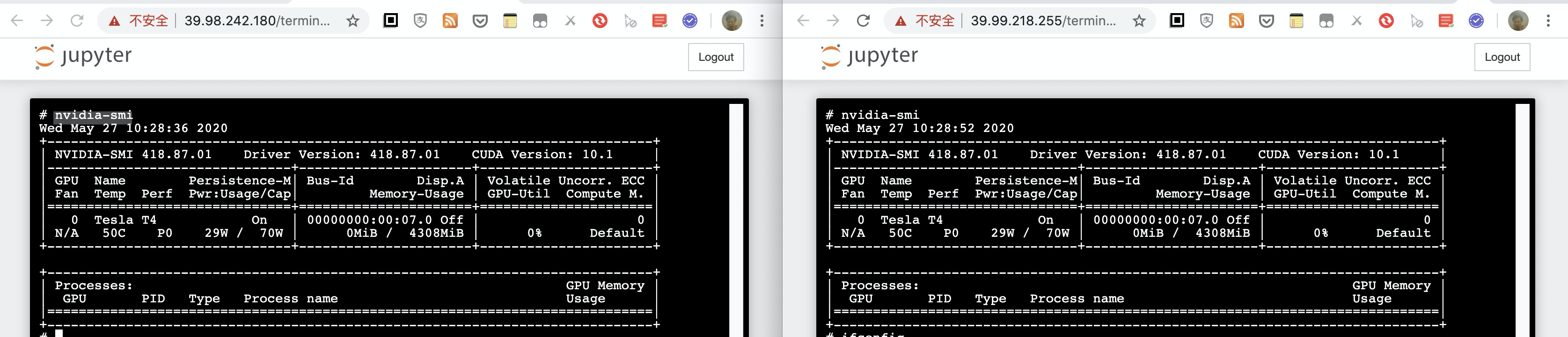
在節點cn-zhangjiakou.192.168.3.184 上運行如下命令,查看節點上的資源情況
[root@iZ8vb4lox93w3mhkqmdrgsZ ~]# nvidia-smi
Wed May 27 12:19:25 2020
+-----------------------------------------------------------------------------+
| NVIDIA-SMI 418.87.01 Driver Version: 418.87.01 CUDA Version: 10.1 |
|-------------------------------+----------------------+----------------------+
| GPU Name Persistence-M| Bus-Id Disp.A | Volatile Uncorr. ECC |
| Fan Temp Perf Pwr:Usage/Cap| Memory-Usage | GPU-Util Compute M. |
|===============================+======================+======================|
| 0 Tesla T4 On | 00000000:00:07.0 Off | 0 |
| N/A 49C P0 29W / 70W | 4019MiB / 15079MiB | 0% Default |
+-------------------------------+----------------------+----------------------+
+-----------------------------------------------------------------------------+
| Processes: GPU Memory |
| GPU PID Type Process name Usage |
|=============================================================================|
| 0 11563 C /usr/bin/python3 4009MiB |
+-----------------------------------------------------------------------------+由此可以看出通過使用cgpu的模式可以在同一個節點上部署更多的使用GPU資源的Pod,而“普通的調度一個GPU node 只能負載一個pod”
真實的程序
下面是一段可以持續運行使用GPU資源的代碼,其中 參數fraction 為申請顯存佔可用顯存的比例,默認值為0.7,我們在3個pod的Jupyter裡運行下面的程序
import argparse
import tensorflow as tf
FLAGS = None
def train(fraction=1.0):
config = tf.ConfigProto()
config.gpu_options.per_process_gpu_memory_fraction = fraction
a = tf.constant([1.0, 2.0, 3.0, 4.0, 5.0, 6.0], shape=[2, 3], name='a')
b = tf.constant([1.0, 2.0, 3.0, 4.0, 5.0, 6.0], shape=[3, 2], name='b')
c = tf.matmul(a, b)
# Creates a session with log_device_placement set to True.
config = tf.ConfigProto()
config.gpu_options.per_process_gpu_memory_fraction = fraction
sess = tf.Session(config=config)
# Runs the op.
while True:
sess.run(c)
if __name__ == '__main__':
parser = argparse.ArgumentParser()
parser.add_argument('--total', type=float, default=1000,
help='Total GPU memory.')
parser.add_argument('--allocated', type=float, default=1000,
help='Allocated GPU memory.')
FLAGS, unparsed = parser.parse_known_args()
# fraction = FLAGS.allocated / FLAGS.total * 0.85
fraction = round( FLAGS.allocated * 0.7 / FLAGS.total , 1 )
print(fraction) # fraction 默認值為0.7,該程序最多使用總資源的70%
train(fraction)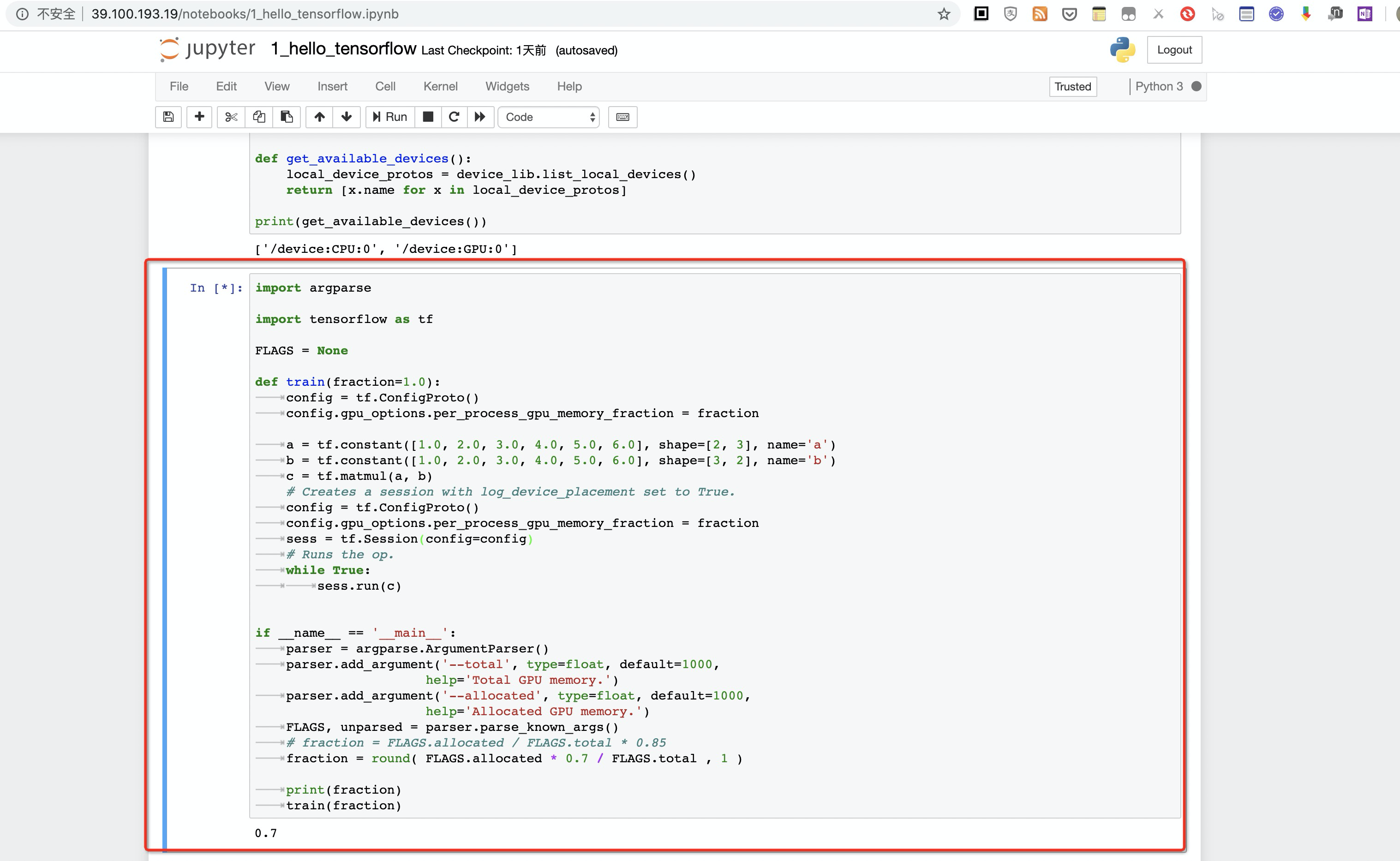
然後通過託管版Prometheus來觀察具體的資源使用情況
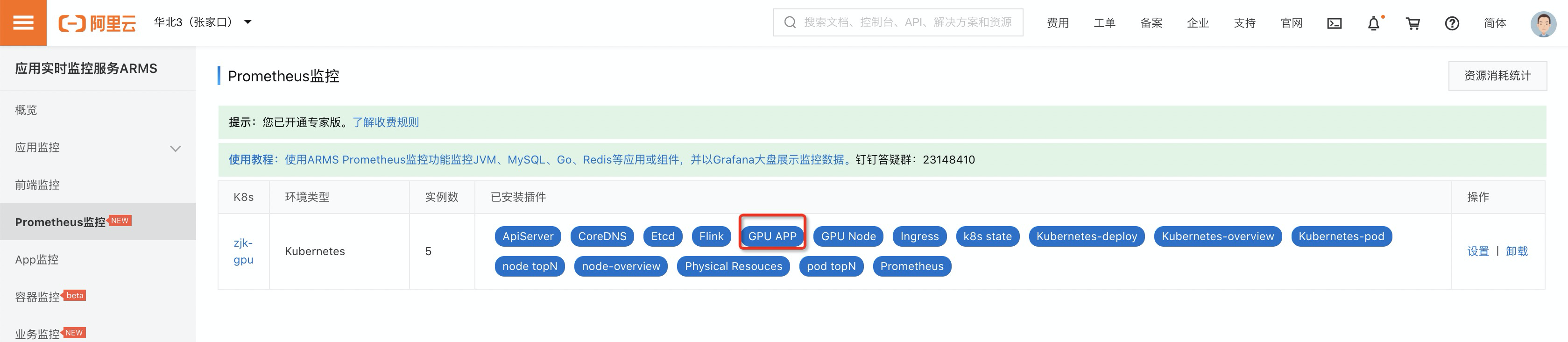
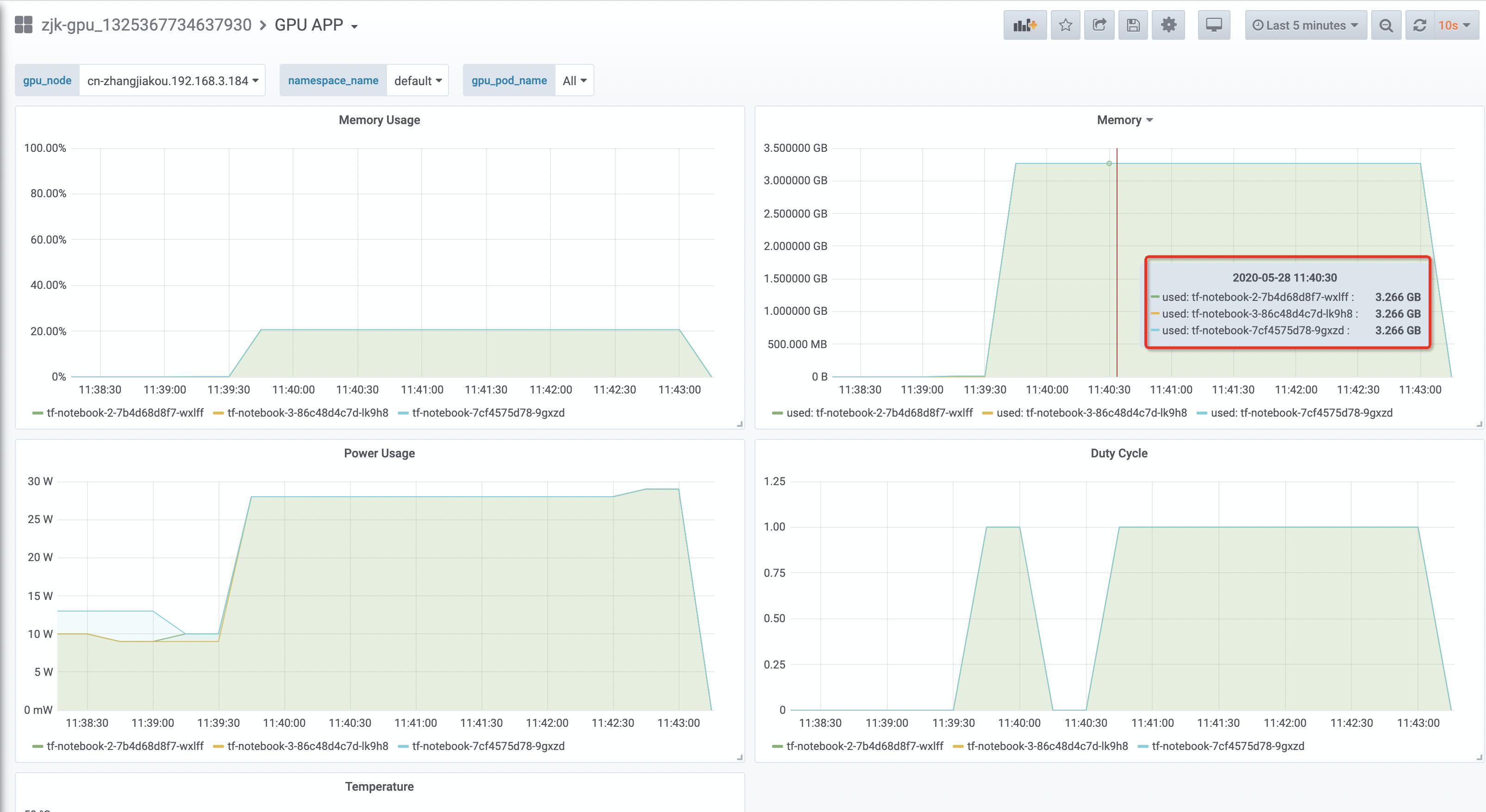
如上圖所示,每個Pod實際使用顯存3.266GB,亦即每個Pod的使用的顯存資源都限制到了4
總結
總結一下
- 通過給節點添加cgpu: true標籤將節點設置為GPU共享型節點。
- 在pod中通過 類型
aliyun.com/gpu-mem: 4的資源來申請和限制單個pod使用的資源,進而達到GPU共享的目的,每個pod都可以提供完整的GPU能力; 而Node上的一個GPU資源分享給了3個Pod使用,利用率提升到300% -- 如果資源拆分更小,還可以達到更高的利用率。 - 通過
arena top node、arena top node -s來查看GPU資源分配的情況 - 通過 託管版Prometheus的“GPU APP” 大盤可以看到實際運行時使用的顯存、GPU、溫度、功率等信息。
參考信息
託管版本Prometheus https://help.aliyun.com/document_detail/122123.html
GPU共享方案CGPU https://help.aliyun.com/document_detail/163994.html
arena https://github.com/kubeflow/arena